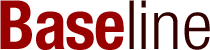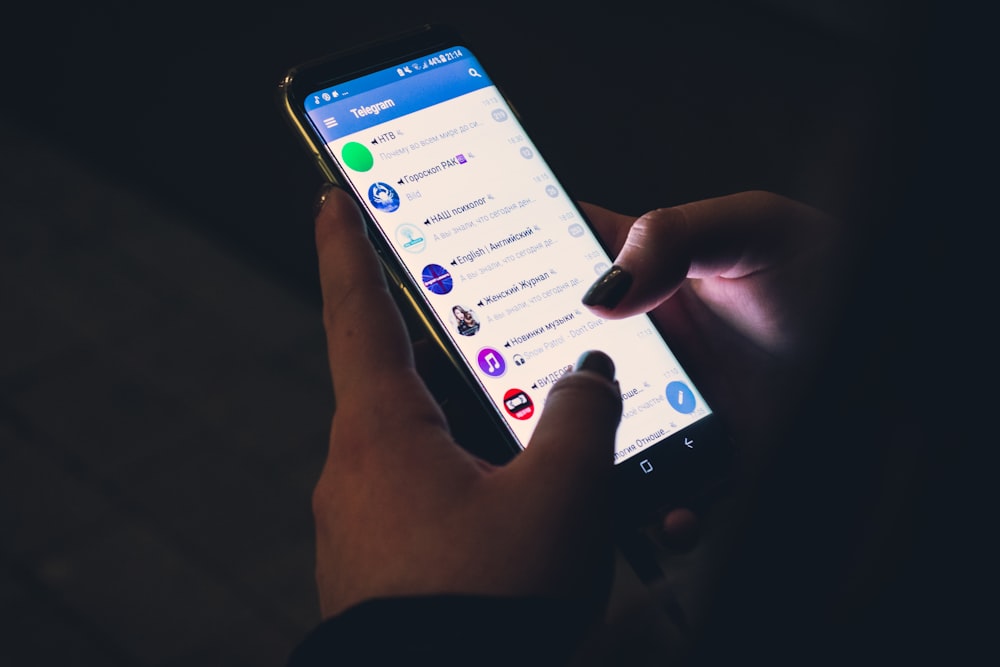If you are in a location where your mobile service provider’s signals are not available, you will still be able to send messages and make calls. How? Smartphones are designed to remain connected to mobile networks at all times. If your dedicated network is not available where you are traveling, it will automatically pick up an available network from the associate provider. This is known as data roaming, and it keeps you connected even when you travel abroad. But this convenience comes at a cost. Let’s discuss what is data roaming on the iPhone and how to disable it.
What Is Data Roaming?
Many people are not sure what is data roaming on the iPhone or what are the roaming charges on an Android phone. The term data roaming refers to the connection of your phone to the Internet on an outside network. Data roaming is one of the leading causes of bill shock. Most phones are designed to allow roaming by default. That’s why many users don’t realize they are accumulating roaming charges. Realization hits with a shock when they receive a staggering bill after an overseas trip.
We all use many functions available on our smartphones even when we travel overseas because there are lots of good reasons to do so. You must browse to find a decent place to eat, make hotel bookings, and find your way around. Smartphones are commonly used for sharing photos and videos with your friends and family and on your social media channels.
So How Does It Work?
Smartphones are automatically connected to the internet. It means that when you are traveling away from your location, you might be using data without even knowing it. Depending on where you are using mobile data, the cost can be pretty high.
Data roaming charges on the iPhone can get expensive when you are using your phone outside the coverage area of your cellular plan. But don’t worry. The problem can be easily handled. All you have to do is change the roaming settings on your device by making the necessary changes to the mobile data settings of your phone.
Turning off data roaming will stop the apps from running in the background. It will not interfere with the process of making calls and sending out text messages.
How to Disable Data Roaming
On the iPhone (Latest Version)
Go to the Settings symbol and click on the cellular button at the screen top. This will reveal the roaming tab. Click on it.
The slider of the Voice Roaming tab should be moved from right to left. This action will switch off the call roaming feature.
Now come to the bottom of this screen. You must move the slider of the Data Roaming tab from right to left. This action will disable other vital functions such as web browsing, email, MMS, and data.
For older versions of iOS
Go to settings, click on the general tab, and then the network tab. It will reveal the data roaming switch. Please turn it off. This will disable web browsing, email, and all data.
In the same tab, look for the Cellular Data switch. Turn off that too. This will disable the push notifications and also disable the personal hotspot. However, you will be able to use Wi-Fi.
For Android Phones
Go to settings, then the wireless tab and network. Select mobile networks. You will find two checkboxes – Use Packet Data and Data Roaming. When you un-check both these boxes, your phone will not connect to any roaming mobile data services. However, Wi-Fi will still work, as usual, allowing you to share images and videos and browse the net without having to worry about exorbitant bills.
Disabling MMS Messages
You must also deselect MMS text and video messages to prevent your provider from billing you for downloading videos or reading texts while roaming. While you are on a different cellular network, sending data through that network can result in an additional surcharge billed by the partner networks. Depending on your location, these surcharges can be pretty high. If you send data frequently, you may end up with quite a hefty bill at the end of your billing cycle.
The Process
To disable MMS messages, open the text message app of your mobile phone and be on the main screen of the messenger app. You must be able to view the text conversations you are engaged in. Go to the settings or message settings option and select the three dots appearing on the upper right-hand corner of the screen.
Deselect the auto retrieve option or roaming auto retrieve from the options provided in the drop-down list. This action will ensure that MMS text and video messages do not open automatically when you receive them. You will have to give permission to download. It will provide an additional degree of protection for your phone, not only from unwanted messages but also from malware and viruses.
Alternatives to Data Roaming
In today’s interconnected world, staying online while traveling has become more of a necessity than a luxury. However, the convenience of staying connected comes with the potential pitfall of high data roaming charges. Fortunately, several alternatives to data roaming allow travelers to maintain internet access without incurring these steep costs.
Purchasing Local SIM Cards: One of the most cost-effective solutions for international travelers is to purchase a local SIM card upon arrival at their destination. This approach allows users to enjoy local data rates, which are often significantly cheaper than roaming charges. The process involves replacing your home SIM card with a local one, thereby accessing the internet as a local user. However, it’s essential to ensure that your phone is unlocked before travel and compatible with the destination’s network frequencies.
Renting Portable Wi-Fi Devices: Portable Wi-Fi devices, also known as pocket Wi-Fi or mobile hotspots, provide another viable alternative. These devices offer the convenience of a personal Wi-Fi network, allowing multiple devices to connect simultaneously. Rental plans vary by country and typically charge a daily rate. This option is particularly beneficial for travelers who need to connect multiple devices or those traveling in groups.
Utilizing VoIP Services: Voice over Internet Protocol (VoIP) services like Skype, WhatsApp, or FaceTime offer an economical way to communicate while abroad. These services allow users to make voice calls, video calls, and send messages over a Wi-Fi connection, bypassing the need for cellular data altogether. While they require internet access, using these services in conjunction with free Wi-Fi spots can significantly reduce communication costs.
Each of these alternatives has its own set of advantages and disadvantages. When choosing the best option, travelers should consider factors such as the length of their stay, the necessity of being connected, the number of devices they need to connect, and their destination’s infrastructure. For instance, purchasing a local SIM card might be the best option for an extended stay, while renting a portable Wi-Fi device could be more suitable for short trips or group travel.
Moreover, it’s crucial to weigh the cost against convenience. While local SIM cards offer lower rates, they may require more effort in terms of setup and finding a compatible plan. On the other hand, portable Wi-Fi devices offer simplicity and convenience but at a potentially higher cost. VoIP services provide a cost-effective solution but are dependent on the availability of Wi-Fi.
In conclusion, while data roaming offers the simplest way to stay connected abroad, its high costs can detract from the overall travel experience. By exploring alternatives such as local SIM cards, portable Wi-Fi devices, and VoIP services, travelers can enjoy the benefits of global connectivity without the hefty price tag. Making an informed decision based on individual needs and travel plans can lead to significant savings and a more enjoyable travel experience.
Understanding International Data Plans
For travelers seeking connectivity without the hassle of changing SIM cards or renting devices, international data plans present a convenient solution. Offered by most home cellular providers, these plans allow you to use your phone abroad as you would at home, albeit at a higher cost. Understanding the ins and outs of these plans is crucial for anyone looking to use their mobile phone while traveling internationally without facing unexpected charges.
International data plans vary widely among providers and typically come in different tiers, offering a range of data limits, coverage areas, and pricing structures. Some plans offer daily rates that provide a certain amount of data for 24 hours, while others might offer bulk data to be used over the duration of your trip. It’s essential to review the details of these plans carefully, considering factors such as the countries covered, the amount of data included, and the cost per day or per MB.
When selecting an international plan, consider your expected data usage, the length of your stay, and the countries you will be visiting. If you plan on using data extensively for navigation, streaming, or social media, look for plans with higher data limits to avoid overage charges. Conversely, if you anticipate minimal data use, a pay-as-you-go or a lower-tier plan might be more cost-effective.
Activating an international plan is generally straightforward and can often be done through your provider’s website or customer service. However, it’s crucial to activate the plan before leaving your home country to avoid defaulting to much higher pay-per-use rates. Also, understand how to deactivate the plan upon return to prevent unnecessary charges.
It’s also worth noting that while international data plans are convenient, they are usually more expensive than local options. Therefore, they are best suited for short trips or situations where changing SIM cards is not feasible. Additionally, check the network compatibility of your phone with your destination’s cellular networks to ensure uninterrupted service.
To avoid unexpected costs, monitor your data usage closely while abroad. Turn off automatic updates and background app refreshes, and utilize Wi-Fi whenever possible. Many providers offer apps or account management tools that allow you to track your international data usage in real-time.
In summary, international data plans offer a seamless but potentially expensive way to stay connected while traveling. By thoroughly understanding the terms and conditions, carefully selecting the right plan for your needs, and monitoring your data usage, you can maintain connectivity without facing a financial shock upon your return. Always compare the costs and benefits of these plans against other alternatives like local SIM cards or portable Wi-Fi devices to make the most informed decision for your travel needs.
Tips for Minimizing Data Usage While Roaming
Even with a well-chosen international data plan or alternative data solution, minimizing data usage while roaming remains a crucial strategy to avoid excessive charges and make the most of limited data allowances. By implementing a few practical tips and adjusting your mobile behavior, you can significantly reduce your data consumption without compromising your connectivity abroad.
Use Wi-Fi Whenever Possible: Take advantage of free Wi-Fi networks at hotels, cafes, airports, and public spaces to perform data-intensive activities such as downloading media, updating apps, or video streaming. Ensure the network is secure before connecting, and consider using a VPN for additional security, especially when accessing personal information.
Adjust App Settings: Many apps continue to run and update in the background, consuming data without your active engagement. Disable background app refresh in your device settings, and update apps only when connected to Wi-Fi. Additionally, adjust app settings to reduce data usage, such as disabling autoplay for videos on social media platforms.
Download Offline Maps and Content: Before leaving your home network, download maps, entertainment, and important documents for offline use. Apps like Google Maps allow you to download specific areas, enabling navigation without live data. Similarly, streaming apps often offer an option to download music, podcasts, and videos to enjoy without consuming data.
Limit Streaming and Video Calls: Streaming video and making video calls consume significant amounts of data. Limit these activities to Wi-Fi connections, or adjust the quality settings to lower data consumption when necessary. Opt for voice calls or messaging apps, which use far less data than video communications.
Monitor and Restrict Your Data Usage: Regularly check your data usage through your device’s settings or your provider’s app to stay aware of your consumption. Set data alerts or limits to notify you when you’re approaching your data allowance. Additionally, consider disabling mobile data altogether when it’s not needed, relying solely on Wi-Fi access.
Use Data Compression Tools: Some browsers and apps offer data compression features that reduce the size of data transferred, extending your data plan. For instance, Google Chrome’s Data Saver mode compresses web pages before downloading them, which can significantly reduce data usage.
Choose Lightweight Apps and Websites: When possible, use mobile websites or lite versions of apps, which are designed to minimize data usage. These versions retain essential functionalities while consuming less data than their full-featured counterparts.
Manage Email and Attachments: Set your email app to download messages manually or to restrict automatic downloads of large attachments. Review and respond to emails while connected to Wi-Fi, and avoid sending large files while on mobile data.
By adopting these data-minimizing strategies, you can significantly reduce your data usage while roaming, helping you avoid overspending and making the most of your available data. Being mindful of your data consumption and making small adjustments to your mobile habits can lead to substantial savings and a more enjoyable travel experience without the constant worry of data overages.
Wrapping Up
In conclusion, understanding data roaming and how it impacts your mobile usage and charges is crucial, especially when traveling abroad. Data roaming allows your smartphone to keep you connected by using networks outside your regular service provider’s coverage area. However, this convenience often comes at a high cost due to roaming charges.
By becoming aware of what data roaming is and how it functions, you can make informed decisions about using your mobile phone while traveling. Disabling data roaming on your iPhone or Android device can prevent unexpected high charges and help manage your mobile data use efficiently. Remember, turning off data roaming doesn’t affect your ability to make calls or send text messages, which ensures that you remain connected without incurring unnecessary costs.
Additionally, understanding the settings on your device, such as how to disable MMS messages and manage mobile data settings, can further protect you from unwanted charges. It’s all about finding the right balance between connectivity and cost-efficiency while traveling.
Whether you’re a frequent traveler or just planning a one-time trip abroad, taking control of your data roaming settings can lead to significant savings and peace of mind. So, before you embark on your next journey, take a moment to adjust your phone settings and consider alternative ways to stay connected, like local SIM cards or Wi-Fi networks. By doing so, you’ll ensure that you can enjoy the benefits of your smartphone abroad without the shock of a massive phone bill upon your return.
FAQ: Understanding Data Roaming
Should I have data roaming on or off?
Whether to keep data roaming on or off depends on your current location and mobile plan. Generally, it’s advisable to keep data roaming off when you are abroad to avoid unexpected charges, unless you have a specific need for it and are aware of the costs or have a suitable roaming plan.
What is data roaming?
Data roaming refers to the continued use of your mobile phone’s internet and data services while outside of your carrier’s coverage area or in another country. This service enables you to access the internet, send emails, and use other data services when traveling.
Is data roaming free with unlimited data?
Not necessarily. While you may have unlimited data in your home country, this doesn’t automatically apply to data roaming. Some carriers offer plans that include free data roaming, but it’s essential to check your plan’s details or contact your service provider to avoid unexpected costs.
Will I be charged for data roaming?
Yes, you may be charged for data roaming if it is not included in your mobile plan. Charges can be significantly higher than domestic data rates, especially in international travel. Always check with your mobile carrier for roaming charges before traveling.
What happens if I turn data roaming off?
If you turn data roaming off, your phone will not connect to the internet or use data services when you’re outside your mobile carrier’s network. You can still connect to Wi-Fi networks to access the internet without incurring roaming charges.
Why would I turn off data roaming?
Turning off data roaming helps avoid unexpected charges on your mobile bill, especially when traveling abroad. It is a common practice to turn it off and only use Wi-Fi when available unless you have a specific need for mobile data and are aware of the costs involved.
What’s the difference between mobile data and data roaming?
Mobile data refers to the use of your carrier’s network to access the internet and use data services within your carrier’s coverage area. Data roaming, on the other hand, is the use of mobile data services when you are outside your carrier’s network, typically in another country.
How do I make sure I don’t get charged roaming fees?
To avoid roaming fees, turn off data roaming in your device’s settings when you are traveling abroad. Additionally, use Wi-Fi wherever possible, purchase a local SIM card, or opt for a travel data plan provided by your carrier. Always monitor your data usage and adjust your phone’s settings accordingly.
When should I activate roaming?
Activate data roaming only when you need to use mobile data services outside of your carrier’s network and are aware of the associated costs. Consider activating roaming if you’re traveling internationally and need access to mobile data, but ensure you have a clear understanding of your mobile plan’s roaming charges or have purchased a suitable roaming package.