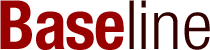“This Apple ID is not active” is a sign that you sometimes get on your Apple device screen. It can be frustrating because it puts your critical activity to a grinding halt. Are you among those facing the same problem now? We can help.
Before we go towards finding a solution for the ‘This Apple ID is not active’ problem, we must understand why this problem pops us. If your Apple ID is not active, it indicates an error with your Apple identity. It can cause your account to cease being active till you resolve the problem.
However, there is nothing to worry about as there are ways of resolving the problem. All you need to do is identify the right solution specific to your device. The best part is you can solve the problem yourself without using the services of an Apple technician.
We have identified the most effective ways of resolving this issue and getting your device back to its smooth functional mode as soon as possible.
Solution #1: Begin By Restarting Your Device
Most technical issues in electronic devices can be fixed by simply starting the device again.
When a device stops functioning normally, instead of trying some complicated solutions, just starting the device again might provide the solution you are looking for if it’s your lucky day.
How To Restart Your Apple Device
Restarting your Apple device is simple. All you have to do is hold down any of the buttons provided for Power till the “swipe to power off” tab appears. Perform that action to switch off the device. Then wait a few moments before switching the power on again. It will turn the device on.
Does the device accept your Apple ID now? If yes, you can continue working. If not, try other options to get it fixed.
Solution #2: Use The Password Recovery Method
Sometimes, the ‘This Apple ID is not active problem’ can be resolved by recovering the password for your Apple ID.
How To Recover The Apple ID Password
When you scan the login screen, you will notice an option to recover your password. You just have to follow the instructions provided to begin the password recovery process. Following the step-by-step instructions carefully and accurately can recover or reset your password easily without seeking professional help.
After you have reset or recovered your Apple ID password, try to log in to your account using the new password. You will have to restart the device to make sure the recovery process has gone through. In many cases, this solution is effective. If it doesn’t work in your case, try another option.
Solution #3: Use a Web Browser
If you have trouble trying to log in to your Apple ID, we recommend you try using a web browser to log in.
The issue should get resolved if the issue is with the app and you log in with another web browser.
Solution #4: Remove Apple ID with Specialized Unlocking Tools
If you have tried the previous methods without success, try using dedicated unlocking tools. They are designed to help you regain access to your device when you face problems in doing so.
These devices are exceptionally versatile and can work for all types of passcodes, including Face Identity and Touch ID. Follow the instructions that pop up on the screen for your device. Once you have completed these steps, check if your Apple device is unlocked.
Solution #5: Visit The Apple Store
When none of those mentioned above solutions works, you can only resolve the ‘This Apple ID is not active’ problem by seeking professional support. You can get the best possible support from your local Apple Store. Visit the store and explain the problem to them. They will identify with the issue instantly as they handle such cases routinely.
After checking your device, they will ensure that a suitable recovery solution is applied to resolve the problem. They understand that not being able to log in to your Apple ID and access your applications and files can be incredibly frustrating. If you are still battling the problem after trying all the recommended solutions, don’t waste time. Visit the nearest local Apple Store. This is the best option to consider in the present circumstance.
Conclusion
If you are desperately trying to overcome a challenge with your Apple device, it’s important that you look for the best solution instead of tinkering with the device and possibly complicating the issue further. If any of the solutions recommended in this blog works for you, that’s great news. Otherwise, head directly to the Apple Store, where you are assured of a solution that will effectively eliminate the problem.
Luckily, this tool is exceptionally simple and easy to use, which ensures it can be an ideal solution for almost any scenario. Why leave this to chance; find a valuable new solution today instead.