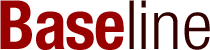In today’s business world, email has taken center stage as the primary means of communication. All businesses have their official email IDs as their digital communication address for sending and receiving messages from clients, business associates, vendors, and partners. Even intra-office communication happens via emails. So this begs the question of how to encrypt email in Outlook, one of the most used email platforms for businesses.
Naturally, there is a concern about the security aspect of emails, as businesses often deal with highly confidential data and information. We have seen companies adopt various tricks and wiles to get their hands on the personal and business data of their competitors. That’s why it is crucial to secure email and ensure that the privacy of emails of a company is not compromised.
Even if your business doesn’t entail any trade secrets that need protection from unwanted eyes, it is important to protect the privacy of business communications. Mail encryption is one of the most dependable ways to secure your communications.
Outlook email encryption protects the content of your email from unauthorized access. A digital signature ensures that the original message has not been revised or edited. It also identifies the sender accurately.
Encrypting email in Outlook – is it an overwhelming task? Well, it may appear so, but if you know the steps, implementing them is actually quite simple.
So, there are a few methods of sending emails securely through the Outlook platform. Let’s find out what they are.
Procuring a Digital ID Involving Encryption and Signing Certificates
The first step to encrypting emails in Outlook? Obtain an email certificate called a Digital ID. It is available from any source offered by Microsoft. These IDs can be used to send emails through Outlook in a secure manner. They also protect data on leading applications such as Microsoft Access, Excel, Word, PowerPoint, and OneNote.
Generally, IDs are available as an installation. It can be executed to add the certificate instinctively to your system. Also, the digital ID becomes available in Outlook and other Office applications after it is installed properly.
The Process of Setting Up Email Certificate in Outlook
How do you know if a digital ID is available for your Outlook? You just have to run these few steps to find out.
- Switch to the File tab. In this tab, click on Options and then on the Trust Center Settings tab.
- You will find a dialog window. Look for email security.
- On this tab, hit Settings and Encrypted Email
- Next, go to the Change Security Setting dialog Window.
- Click on the New option provided in Security Settings.
- Choose a name for the newly generated digital certificate. Complete this in the Security Setting Name box,
- It must be noted that digital IDs are generally available in the SMIME type. In most cases, this is the only option provided.
- Click on Choose provided near the Encryption Certificate to complete the process of adding a digital certificate to encrypt emails on Outlook.
It is important to determine if the digital certificate is valid for encryption, digital signing, or both. Click on the View Certificate Properties link provided in the Select Certificate box. If the certificate is valid, it will show a message such as ‘Protects Email Messages.’
If you want to send encrypted messages on Outlook via email to people other than whom you usually communicate, select the check box which asks you to send certificates along with the signed messages. Click OK to complete the process.
How to Encrypt Email in Outlook
Encryption is the process of converting readable texts into scrambled text using the enciphering method. It helps protect your email content in Outlook and ensures its security and privacy.
You need to do two things to ensure your messages are securely encrypted.
We mentioned the first step of getting a digital ID above. You also know how to set up the email certificate in Outlook. Let’s see what the other steps are.
If the encryption has to work, you must share the public key with the people you want to get secured messages from. Share the certificates with your contacts. Only those with a private key corresponding to the public key used by the sender to encrypt the message can read the email content.
If the recipient’s private key does not match the public key used by the sender to open an encrypted e-mail, they will see a message that states that the system has trouble opening the email.
Encrypting All Email Messages Sent in Outlook
Encrypting individual messages can be a challenging task. The solution is to scramble all email messages sent in Outlook automatically. To achieve this, all recipients must have your digital ID to decode and read your encrypted email. This is a recommended approach as it signals the highest level of security.
Conclusion
Every business must incorporate confidentiality and security in its business processes. Your clients expect you to ensure the security and privacy of their business conversations regardless of the type and size of your business. With data breaches becoming common, getting email encryption for all business communications is crucial.