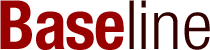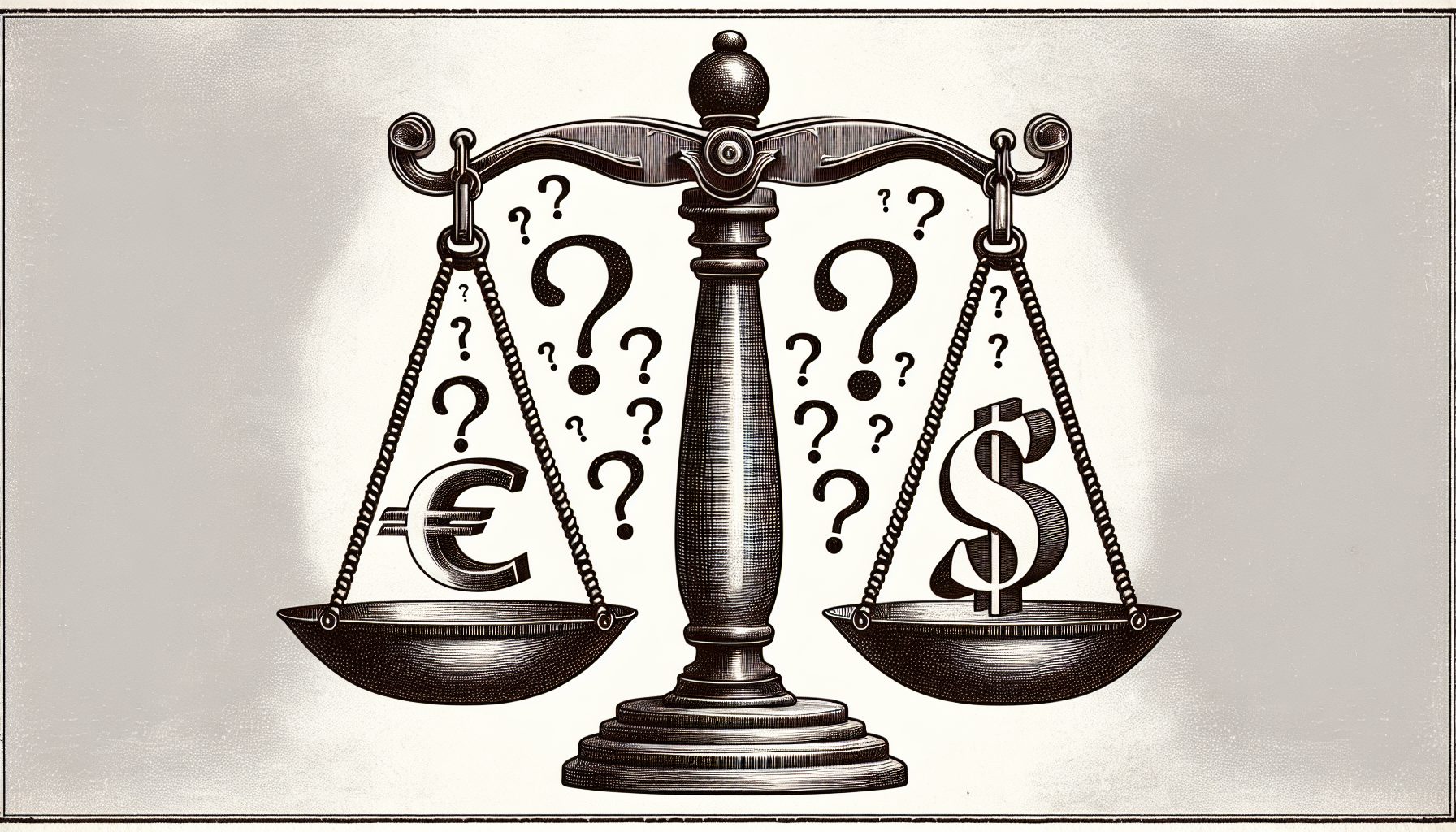Google Photos is a simple Website for storing, editing and sharing photos. But it’s also one of the best tools for managers and businesspeople to get more out of photography.
The reason is that the site eliminates the last remaining costs for capturing information with a smartphone camera while expanding the benefits. Because of auto-backup and artificially intelligent search, you can add as many photos as you want without worrying about either running out of space or finding yourself unable to manage your pictures or find specific photos.
The combination of free, easy capture plus intelligence in the cloud makes your smartphone camera the best way to capture business information of all kinds.
Here’s what you can do to masterfully manage your photography using Google Photos.
Google will give you free, unlimited storage on Google Photos for life. But there’s a catch. You have to allow them to compress the photos that you upload.
The good news is that Google’s compression is extremely good, and it’s unlikely that you or anyone else could ever tell that the photos have been compressed. If you are concerned about compression, know that the uploaded version does not affect the copy that remains on your PC.
To accept this deal, go here in Google Photos settings and switch to “High Quality.” Then upload all your photos.
The Google Photos mobile apps automatically upload your smartphone pictures to the Google Photos cloud. But what about pictures you take with a digital camera? What about your old photos? What about pictures downloaded from the Internet or sent by others? What about your business graphics, including PowerPoint images, marketing materials, Website graphics, etc.?
Here’s the good news: There’s a desktop app that uploads all your photos—and it’s super powerful. Just go here to download the desktop app.
Without the desktop app, you’d have to slog through your hard drive, folder by folder, and individually choose photos to upload. With the desktop app, you can just turn it loose on your hard drive and let it find your photos, wherever they are.
Take Pictures of Everyone and Everything
Now that uploads are automated and storage is free, all costs associated with taking more pictures are eliminated.
You can take pictures of everyone and everything you encounter. Personally, I sometimes use a Narrative Clip 2, which I wear around my neck. It takes pictures automatically every 15 seconds.
On business trips, you can take pictures of the people you meet, the rental car license plate, your hotel room number, whiteboard content—pretty much anything. So think about photography as a way to capture information quickly.
Every single picture you take will get hoovered up into the Photos cloud, and some of them will come in handy later.
Google Photos has an incredible artificial intelligence engine that can recognize people in photos. Because pictures of people can vary in lighting, resolution, angle and more—and because people change their appearance with sunglasses, hats, facial hair, weight changes and more—Photos doesn’t get it 100 percent right every time.
To see a photo of everyone Google thinks is an individual person in your photo collection using the browser version of Photos, click on the search box as if you’re about to conduct a search. You’ll see a row of the most frequently photographed faces. Click on the arrow at the right of this row. Or just go here.
Chances are, you’ll find that Google Photos has found two or more versions of a person. You can set Google straight by clicking on the face of that person and adding their name. Then, go back to the faces view and click on the second instance of that person and type in the same name. Google Photos will pop up a dialog with two photos and ask: “Are these the same person?” Click yes. You can repeat the process for all duplicates.
Free Up Space on Your Phone
If you find yourself running low on smartphone storage space, there are two ways Google Photos can help free up space.
Open Photos on your phone and click on the hamburger menu (three vertical lines). Choose Settings, then “Manage device storage.”
The first option is a “Free Up Space” button. Click it to delete photos on your phone that have already been backed up to Google Photos.
The second item is a “Limit cache size” function. After throwing the switch on this item, Google Photos will store fewer thumbnails on the phone itself.
The drop-down menu on the icon of the Google Photos desktop app shows your most recently uploaded photos. That’s better than a cloud upload, which doesn’t let you see recently uploaded photos and instead files pictures according to creation data.